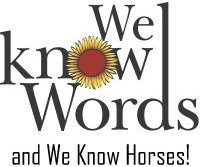Let's get you started!
If you have not already done so, take a few minutes to review 'Getting Started' and 'Q & A's'.
Click to view the General Listing Video Tutorial, which is more detailed then written tutorial and simplifies creating and editing your listing.
Written Tutorial for creating a General Listing
- Register/login at NWEquine.com to create an account, located upper right on Directory 'Add A Listing' page.
- Login to your account and click 'Create Listing'.
- On the 'Add A Listing' page click the General Listing green 'Create Listing' button.
- Complete each numbered section as noted and click 'Save Listing'. Review details of your listing, double check that live links open correctly and image displays on category preview page.
- To edit your listing click 'Edit This Listing' and make changes as needed.
- After you click 'Save Listing' your General Listing will be moved to 'Pending Admin Approval'. After confirming listing is equine related and within suggested service area, it will be live and viewable in the Directory. Typically, within a few hours. Contact us with any questions.
For Editing a General Listing
- Login to your Account.
- Click on 'My Website Listing' to open.
- Click on 'Edit the Listing'
- Complete each numbered section as noted and click 'Save Listing'. Review details of your listing, double check that live links open correctly and image displays on category preview page.
Note:
- Read the all the print tips in the Listing Form. Use of laptop or desktop makes navigation easier.
- You may login and edit your listing at any time.
- To temporarily remove your listing from displaying in the directory, un-click the 'Category' selection and save. Listing will still be accessible when Directory 'Search' box is used and in your account 'My Website Listings'.
- You may have more then one listing and varied listing levels.
- Start with a General Listing and want to upgrade to a Deluxe or Premium Listing. Click 'Edit This Listing' then click drop-down arrow and select new listing level. With listing change review the corresponding tutorial.
Looking to add more impact to your listing? Click here to contact Sharon with We Know Words.
- One Photo
- 80 Word Profile
- Contact Information
- Website Live Links
- Social Media Live Links
- Recommend Button
- Google Maps
Let's get started!
Click here to select your listing form.
Questions, need assistance or comments, contact Audrey at: audreyk@nwequine.com or 360.708.6642